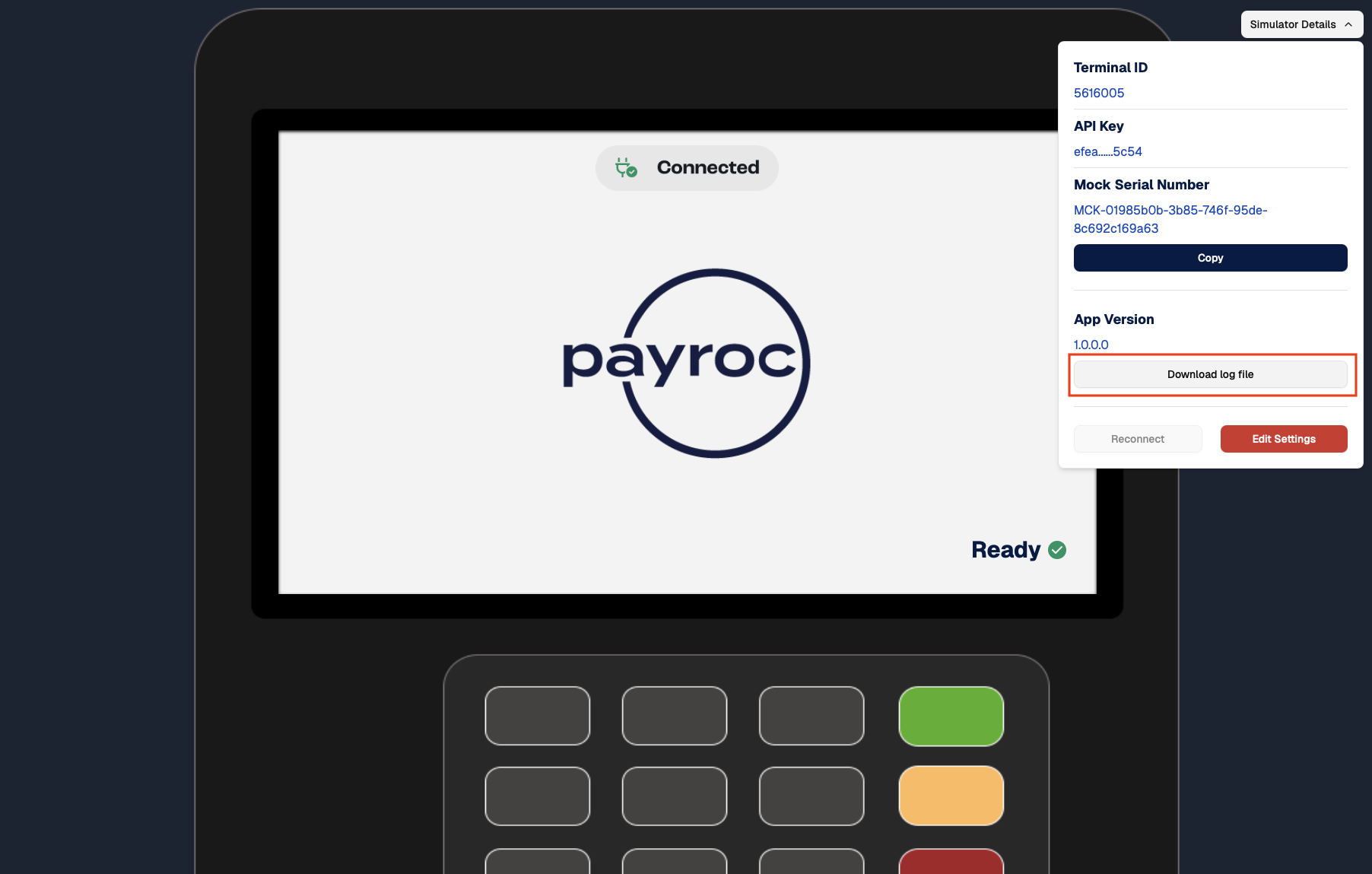Send test requests to our gateway
To test your integration, use the Payroc Cloud Simulator to send test requests to our gateway.
Before you begin
Before you use the Payroc Cloud Simulator, you need the following:
- Processing terminal ID - We sent you the processing terminal ID when you signed up with us.
- Payroc App API key - Use the Self-Care Portal to generate a Payroc App API key. For more information about how to generate a Payroc App API key, go to Generate a Payroc App API key.
Send test requests to our gateway
To send test requests to our gateway, complete the following steps:
- Access the simulator.
- Send a request.
- (Optional) Cancel the request.
Step 1. Access the simulator
- Go to https://cloud.uat.payroc.com.
- Enter your processing terminal ID and your Payroc App API key.
- Select Save.
- Review the credentials that you entered.
- Select Copy S/N and Continue. You need to include the mock serial number in your requests to our gateway.
Note: The simulator assigns a unique mock serial number to each browser tab, and each browser session expires after 15 minutes of inactivity. If you close the browser tab, you permanently delete all data from the session.
Step 2. Send a request
-
Choose one of the following methods:
- To run a sale, use our Submit Payment Instruction method.
- To run a refund, use our Submit Refund Instruction method.
-
Configure and send your request.
Note: For more information about test transaction amounts, go to Test transaction values. -
Review the outcome of the request:
- If the request is successful, your REST client and simulator will update. You can also view the instruction in the Self-Care Portal.
- If the request is unsuccessful, you can view the log file in the Payroc Cloud Simulator to investigate the error. To view the log file, complete the following steps:
- Select Simulator Details.
- Select Download log file.
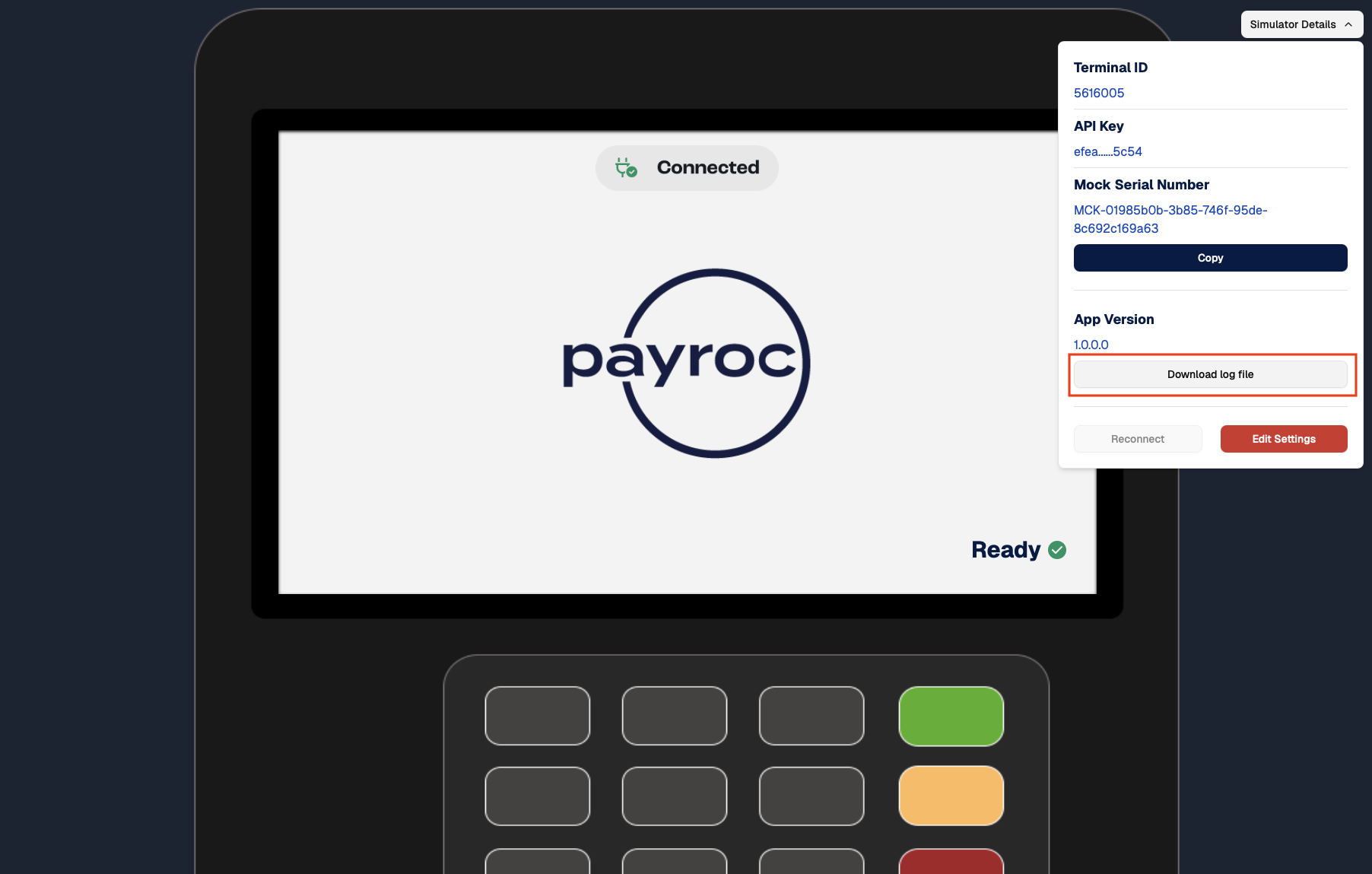
Step 3. (Optional) Cancel the request
- Depending on the request you sent, choose one of the following methods:
- To cancel a sale, use our Cancel Payment Instruction method.
- To cancel a refund, use our Cancel Refund Instruction method.
- Configure and send your request.
- Review the outcome of the request:
- If the request is successful, your REST client and simulator will update. You can also view the instruction in the Self-Care Portal.
- If the request is unsuccessful, you can view the log file in the Payroc Cloud Simulator to investigate the error. To view the log file, complete the following steps:
- Select Simulator Details.
- Select Download log file.