Payroc Cloud Simulator
Our Payroc Cloud Simulator is a web app that simulates our Payroc app on a virtual payment device. You can use the simulator to run test transactions in a virtual environment without a payment device or a test card.
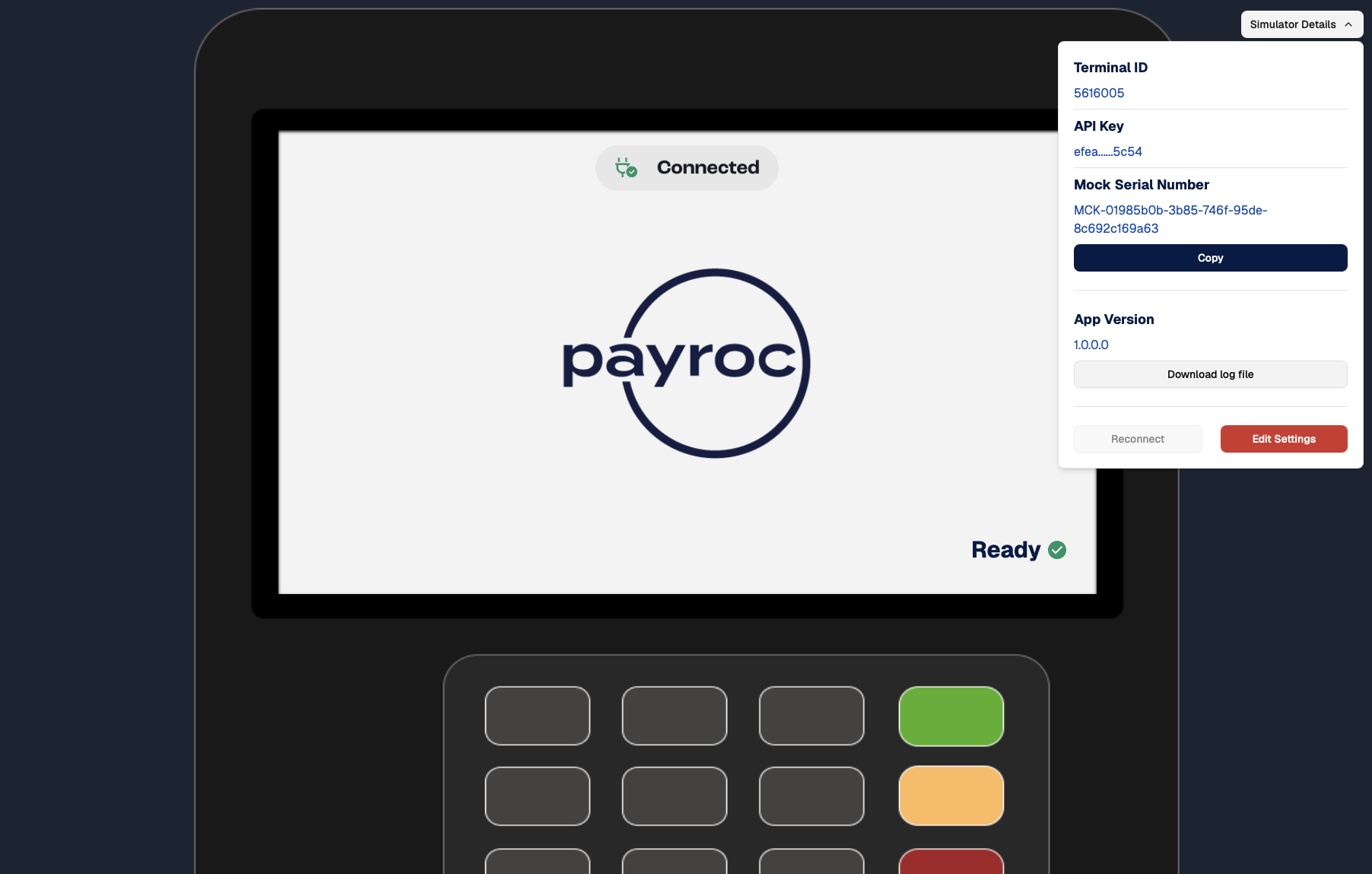
Before you begin
Before you use the simulator, make sure you have the following:
- A REST client, for example, Postman.
- Your processing terminal ID.
- Your integration API key. We sent you the API key when you signed up with us.
- Your simulator API key. For more information about the simulator API key, go to Generating an API key.
How it works
To run a test transaction, complete the following steps:
- Access the simulator.
- Run a transaction.
- (Optional) Cancel the transaction.
Step 1. Access the simulator
- Go to https://cloud.uat.payroc.com.
- Enter your processing terminal ID and your simulator API key.
- Select Save.
- Review the credentials that you entered.
- Select Copy S/N and Continue.
The simulator assigns a unique mock serial number to each browser tab, and each browser session expires after 15 minutes of inactivity. If you close the browser tab, you permanently delete all data from the session.
Step 2. Run a transaction
- Choose one of the following transaction types:
- To run a sale, use our Submit Payment Instruction method.
- To run a refund, use our Submit Refund Instruction method.
- Configure your API request. In the request, include the following:
- Mock serial number.
- Processing terminal ID.
- Test transaction amount. For more information about test transaction amounts, go to Payroc Cloud Simulator test page.
- Send the API request.
- View the transaction in the following locations:
- REST client - View the response that our gateway returns. Our gateway returns the paymentInstructionId or the refundInstructionId that you can use in follow-on actions.
- Payroc Cloud Simulator - View the transaction flow in the simulator.
- Self-Care Portal - View and manage the transaction in the Self-Care Portal.
Step 3. (Optional) Cancel the transaction
- Depending on the transaction type, choose one of the following methods:
- To cancel a sale, use our Cancel Payment Instruction method.
- To cancel a refund, use our Cancel Refund Instruction method.
- Configure your API request. In the request, include the paymentInstructionId or the refundInstructionId.
- Send the API request.
- View the transaction in the following locations:
- REST client - View the response that our gateway returns. Our gateway returns the paymentInstructionId or the refundInstructionId that you can use in follow-on actions.
- Payroc Cloud Simulator - View the transaction flow in the simulator.
- Self-Care Portal - View and manage the transaction in the Self-Care Portal.